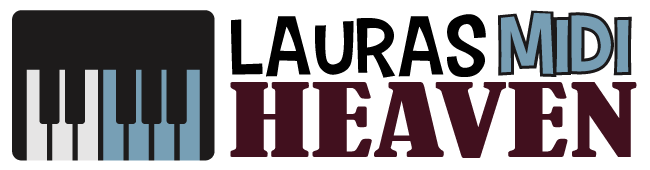How to Export MIDI From GarageBand
We may earn a commission for purchases using our links. As an Amazon Associate, we earn from qualifying purchases.
GarageBand by Apple makes it quite easy to sketch out an audio demo.
However, it does come with some severe and obviously deliberate limitations.
One of the biggest drawbacks of this amazing application is its lack of built-in support to export any MIDI data.
All the performances are stored inside the session file in some type of MIDI fashion.
But Apple being the way it is, it does not give the users an easy way to retrieve all this information out.
This leads us to question how to export MIDI from GarageBand. Is it even possible?
What Is GarageBand?
GarageBand comes pre-installed on more than a billion iPhones, iPads, and Macs.
There are many people using this app regularly, but even then, a lot of you may not be aware of its full range of capabilities.
For many musicians, GarageBand can remove the need for all that expensive audio gear and spending thousands booking studio time.
The streamlined editing and design software will make it easy to navigate through its multiple functions.
It also introduces sounds and instruments that ensure you do not feel overwhelmed by your lack of familiarity.
The app will start in a default state, which gives you the ability to craft and expand your own experience.
What’s more, GarageBand is free on all Apple operating systems across different devices.
This makes it an affordable digital resource for creating music.
Furthermore, Apple’s iCloud integration allows you to add any track across devices, whether you are sitting at home or on the go.
Since it is built with the ability to record and play live instruments, GarageBand gives musicians the chance to plug in their instruments, record, and add them to their library.
How to Export MIDI From GarageBand
GarageBand is a free app for new Apple users, so you can’t expect it to replace professional tools or other professional Audio Workstations.
It doesn’t aim to be this, anyway; it merely is a step in the direction of audio editing.
For a more professional experience, Apple offers Logic Express and Logic Studio.
Both these Logic apps are made to integrate with GarageBand perfectly to fill all of its voids.
One of these voids comes in the form of exporting MIDI files.
GarageBand is completely capable of importing any MIDI files. However, by default, it is incapable of exporting your MIDI files.
While it is possible to do so, Apple has certainly not made this process easy.
With the Logic apps, you can export your MIDI file from GarageBand to either of them.
According to Apple, this is the only solution and workaround to exporting MIDI files from GarageBand.
Of course, Logic apps do not come cheap like every other Apple service.
Thankfully, there is a way around this without needing to spend major bucks on the Logic apps.
Extracting MIDI Data from GarageBand
To extract MIDI data from your GarageBand, you will need an AIF to MIDI converter.
We found aif2midi.com doing a good job for this. Now you can simply follow these steps to get started.
- Join the regions of the track you’re looking to export.
- Now, covert that region into a loop. You can do so by hitting Edit > Add to Loop Library
- If you’re using the 10.1.0 version, you will find this option in File > Add Region to Loop Library.
- Search for the new loop file you have created in the folder Macintosh HD/Users/(your home folder)/Library/Audio/Apple Loops/User Loops/SingleFiles/.
- Keep in mind that this will be a .AIF file with your MIDI data hidden inside it.
- Once you have found the loop file, drag the icon and drop it on your desktop so that you don’t have to waste time searching for it again when you have to convert it into a MIDI file.
- Now, head to aif2midi.com and drag and drop your .AIF file into this website’s interface.
- After you have done that, you will see a “download MIDI” button on the screen.
- Click the download button. It will take a few seconds to download, depending on how large the file is.
- Then, drag the newly download MIDI file onto your desktop.
- After that, select this file to load it back into your project.
You will find yourself at a small prompt on-screen asking you whether you wish to import any tempo information.
Click on “Import Tempo Information.” Your MIDI file will then be ready to go into your project.
And that’s it! That is how you can get your MIDI info out of Apple’s GarageBand.
Technically, all we are doing is exporting the .AIF file and converting it into a MIDI file, but this works absolutely fine.
You can use this same process for other types of loops, too, even those you have bought from third-party apps.

How to Use MidiO to Export MIDI Files in GarageBand
You can also try using a tool called “MidiO” to export your MIDI files from GarageBand.
It functions as an Audio Unit plugin that allows MIDI output, but only into another application that’s MIDI-enabled.
It is up to MidiO to export the MIDI to the file.
To get the MidiO to function, the downloaded component file will need to be copied into the Components folder (Library/Audio/Plug-Ins/Components).
Then, simply follow these steps with your GarageBand app to export the MIDI file.
- Double-click on the track you wish to export and select the details triangle located below on the left part of the pop-up screen.
- Select “MIDI Out” in the generator menu.
- Once again, click on the details triangle and select “MidiO” in the generator menu.
- Click on the pencil icon and set the parameter for MidiO.
- In this menu, select the destination for your MIDI file.
We understand that this method is perhaps a bit more complicated than the previous “loop method.”
That said, one of the biggest advantages of using MidiO to export your MIDI file is that you will retain your freedom to choose your own post-processing software.
This means you will not have to pay and download Logic apps.
Alternative for GarageBand
Figuring how to export MIDI files from GarageBand is the number one query of people who regularly use this application.
Clearly, this is the most unfortunate limitation of this app.
Our advice to any aspiring audio engineer or musician who still uses GarageBand is to stop using it after a certain point.
Yes, we know how harsh this sounds, but there’s only this much you can achieve from this app.
GarageBand by Apple is intentionally made to be a consumer-grade application.
It is great when you are first starting out and want to learn how to make your own music.
As a musician serious about recording, we recommend taking the time to research other DAWs that fit your needs and budget.
There are several different DAWs on the market such as FL Studio, and almost every one of these apps has more features and lesser limitations than GarageBand.
Furthermore, you will find that these apps range from pocket-friendly to professionally priced and work with all of the best midi keyboards.
Knowing How to Export MIDI Files from GarageBand
We have to admit that we, too, took a while to figure how to export MIDI from GarageBand.
The entire thing is a fairly cumbersome process, but it is possible to learn how to do it.
Despite its limitations, we find that using GarageBand is okay for the short-term, especially when you are new to the scene and don’t have a huge budget yet.
When you get better at it, we recommend purchasing a DAW wherein you will no longer have to deal with such limitations.